Pre-course Activities
While it is possible to simply listen to the lecturers in the short course, we think that this is a far better learning experience if you are able to follow along with the examples. And for this we recommend the following:
Getting Started
Install the software. We have installation instructions for three different ways to access our code.
The github or pypi install requires you are running linux and have python version between 3.8-3.10 on your system and feel comfortable installing python packages.
Dockers. PC users should use this path, but it is also a good way for mac and linux users that don’t want to install python and/or manage dependencies or environment variables.
Notebooks for GNSS-IR were created and are supported by Earthscope. Please send all questions about the notebooks to Kelly Enloe at Earthscope. Her email address is kelly.enloe@earthscope.org
Check your environment variables (disregard this step if using dockers or notebooks)
Direct installers (github/pypi) need to set environment variables. In a terminal window, you should check that they are active by typing these commands:
printenv REFL_CODE
printenv EXE
printenv ORBITS
If nothing comes back, you haven’t set them. They have to be set every time you run the code. That is why we recommend you put them in your .bashrc file. More on environment variables and file formats
Run the Code
Translate a Single GNSS File
For github, pypi, and docker users, type in a terminal window:
rinex2snr p038 2022 90
On my machine this returns:
SUCCESS: SNR file was created /Users/kristine/Documents/Research/2023/snr/p038/p0380900.23.snr66
This file was created using:
a rapid GNSS orbit at GFZ
GNSS data from EarthScope
If we knew we only wanted to look at GPS signals, we could have typed:
rinex2snr p038 2022 90
If you have any trouble with this command or do not have an Earthscope account, please try:
rinex2snr p038 2022 90 -archive sopac
Next Step: Look at the reflection data for a single GNSS station
quickLook is a module for assesing the reflections data from GNSS-IR site. We
will start by using the simplest request, which evaluates L1 GPS data
using a standard azimuth/elevation angle mask (i.e. all azimuths and elevation angles from
5-25 degrees:
quickLook p038 2022 90
This creates two png files. If you are using a direct github/pypi install, they will come to the screen.
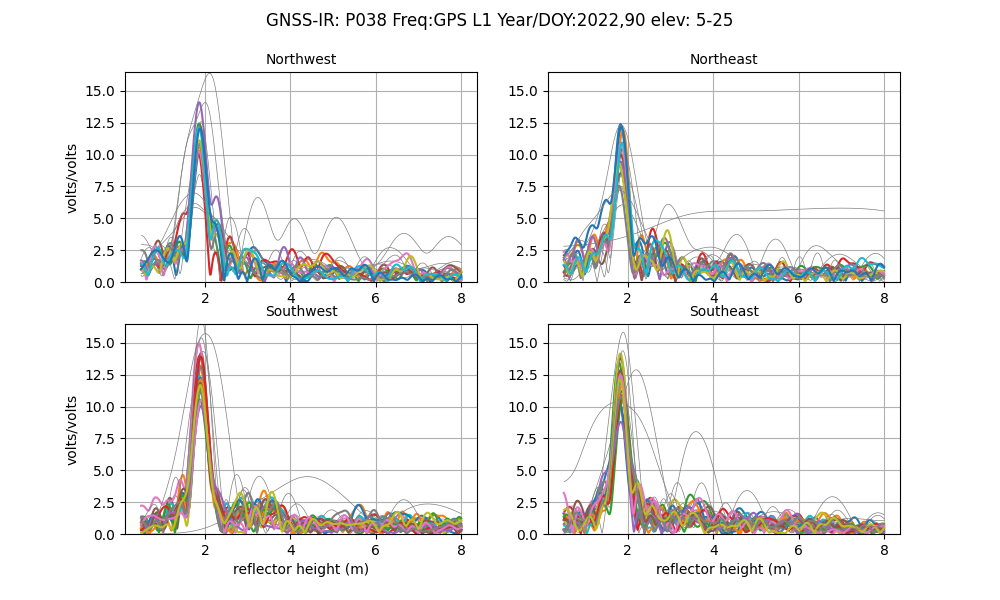
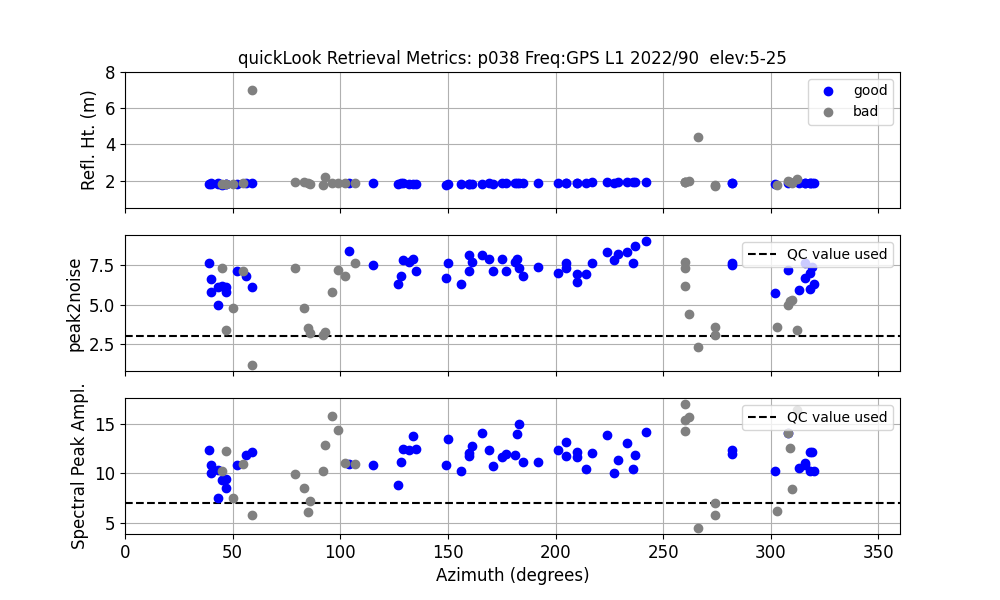
If you are using a docker, the png files will not come to the screen but will be stored.
For example, on my machine the docker said the file was saved here:
/etc/gnssrefl/refl_code/Files/p038/quickLook_lsp.png
But as I was running the docker from /Users/kristine/docker_friday, I should view it from
/Users/kristine/docker_friday/refl_code/Files/p038/quickLook_lsp.png
If you are able to download and translate a GNSS file and
run quickLook, you are doing great.
While we mostly used the defaults, we want to emphasize that there are options
to both of these codes.
You should read the overview documentation
What is a Reflection Zone
First example: ross
Use the refl_zones web site to try and pick reflection zones for station ross that was used in the introduction section. The web app tells you the mean sea level for this site. But that is not the reflector height you want to use for the reflection zone. What value should you use? Try a few different values.
Now translate a GNSS file to see if you made a good choice.
rinex2snr ross 2020 211 -archive sopac
Then run quickLook:
quickLook ross 2020 211
What is the RH associated with the lake? Do the good azimuths in the periodogram summary agree with the google map image? (note: google earth is now using an image from winter, so it is quite challenging to see what is going on - so you might look back at the earlier discussion).
Change the frequency on the command line to L2 (-fr 2). Note how the periodogram plots have two peaks instead of one. This is a problem!
Now try to look at the Glonass data. You need multi-GNSS orbits. For data in 2020, you must specify multi-gnss orbits.
rinex2snr ross 2020 211 -archive sopac -overwrite T -orb gnss
Rerun quickLook:
quickLook ross 2020 211 -fr 101
What comes back?